An Event’s Program can be edited within WordPress, from the Edit Event screen.
Depending on configuration of the site, the Program might be used in a variety of ways, including but not limited to:
- A dedicated conference page within the website
- The original conference event app (for a specific event)
- The Agend App (for a broader/whole site context)
The presentation of this information, and the information used, may vary depending on the platform and configuration.
The following sections assume you’re at the Edit Event screen for an event. Depending on the configuration of Upbeat and the site, and the context, not all sections may be required/relevant for all events.
Scroll down to the Event Details section of the Edit Event screen.
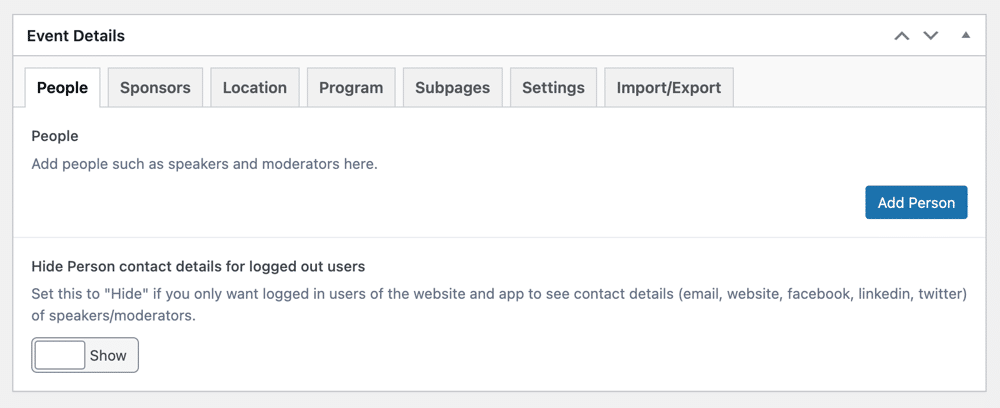
NB: Any changes made through these fields will only be saved when you click the Update/Publish button for the whole Event.
People #
Events will typically have a number of speakers and moderators.
To add a person to the event, make sure the Event Details > People tab is selected, and click Add Person.
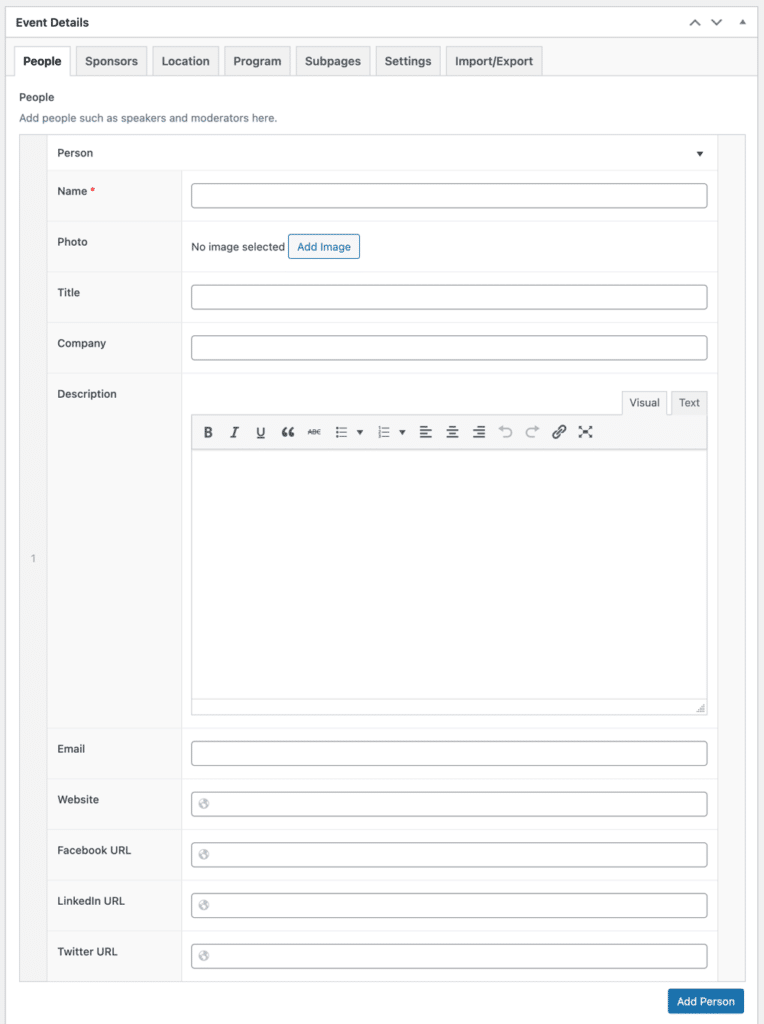
The Add Person form
The following fields are available for a person:
- Name (required)
- Photo
- Title
- Company
- Description
- Website
- Facebook URL
- LinkedIn URL
- Twitter URL
You can add as many people as needed.
NB: In some cases, an event’s speakers may be provided by Upbeat. These are shown under the Event Fields > Speakers field, which is readonly in WordPress.
Sponsors #
An Event might have a number of Sponsors.
To manage Sponsors, make sure the Event Details > Sponsors tab is selected. You can manage Sponsorship Levels and Sponsors.
Sponsorship Levels #
To add a Sponsorship Level, click Add Level.
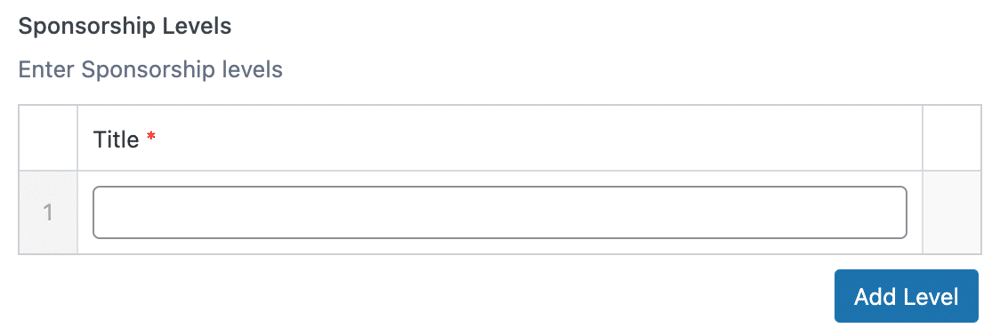
The Sponsorship Level form
The following fields are available for a Sponsorship Level:
- Title (required)
Sponsors #
To add a Sponsor, click Add Sponsor.
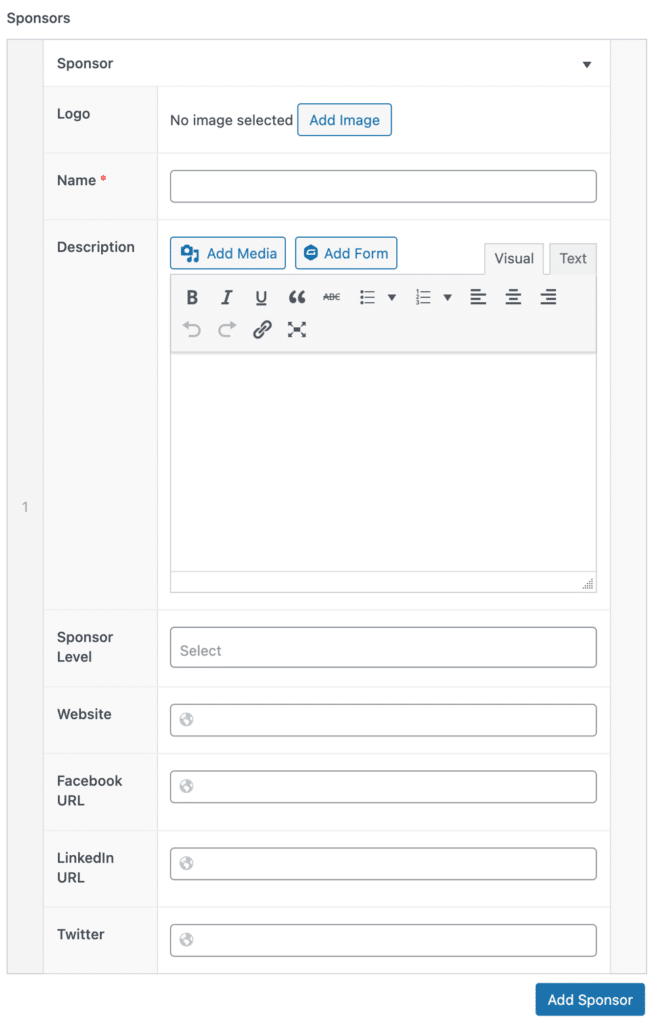
The Add Sponsor form
The following fields are available for a Sponsor:
- Logo
- Name (required)
- Description
- Sponsor Level (this will have options based on what has been entered into the event in WordPress)
- Website
- Facebook URL
- LinkedIn URL
NB: In some cases, an event’s sponsors may be provided by Upbeat. These are shown under the Event Fields > Sponsors field, which is readonly in WordPress.
Location #
An Event might have a number of floors and rooms during its course.
To manage the location settings make sure the Event Details > Location tab is selected. You can add Floors, and in those you can add Rooms.
Floors #
To add a Floor click Add Floor.
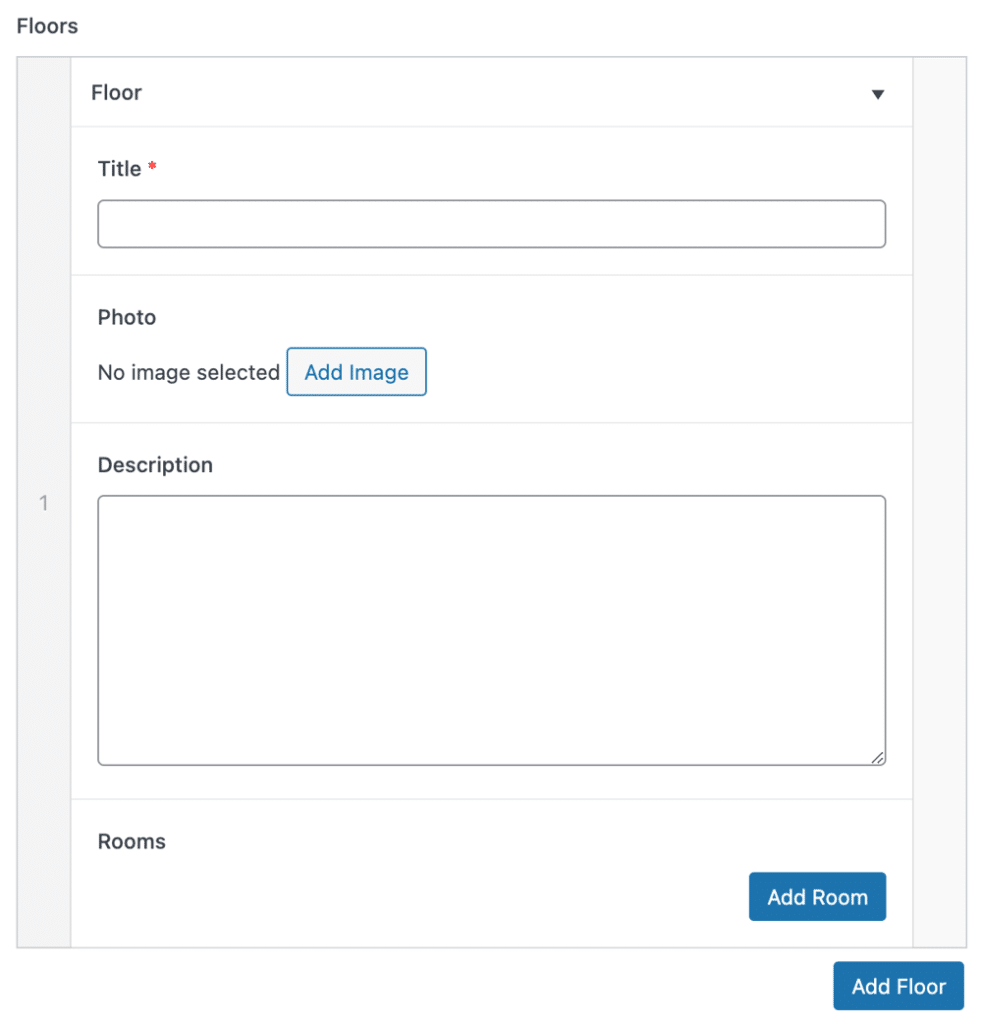
The following fields are available to Floors:
- Title (required)
- Photo
- Description
Rooms #
To add a Room, expand a Floor and click the Add Room button.
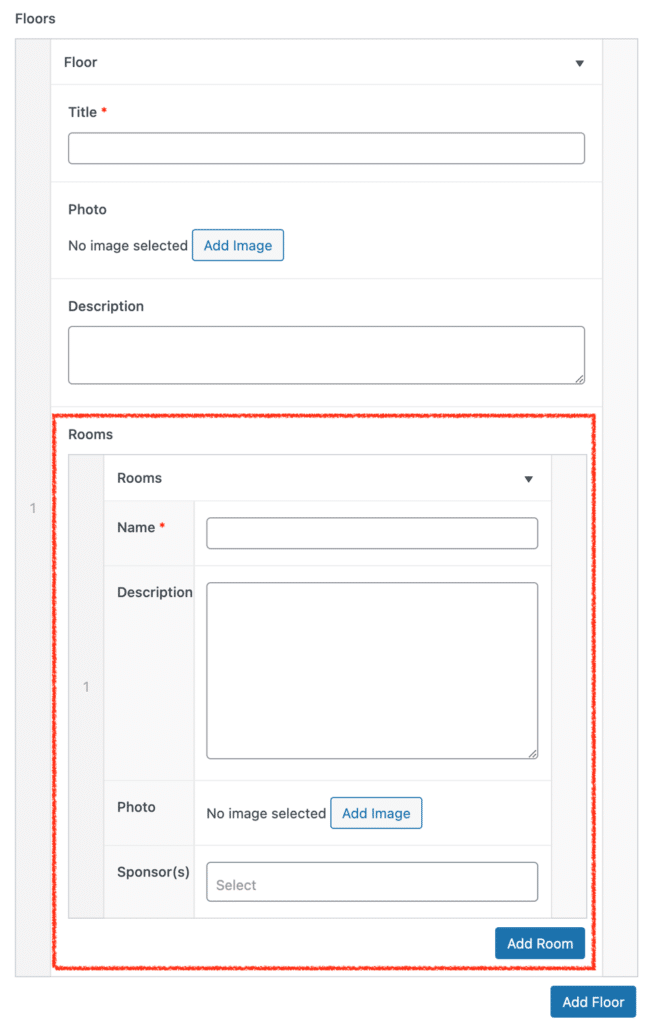
The following fields are available to Rooms:
- Name (required)
- Description
- Photo
- Sponsors (this will have options based on the Sponsors entered into the event in WordPress)
Program #
An Event can have a Program configured, making up a schedule of Days containing Sessions.
Sessions can also have Session Tags applied to them.
To manage the Event’s Program, make sure the Event Details > Program tab is selected.
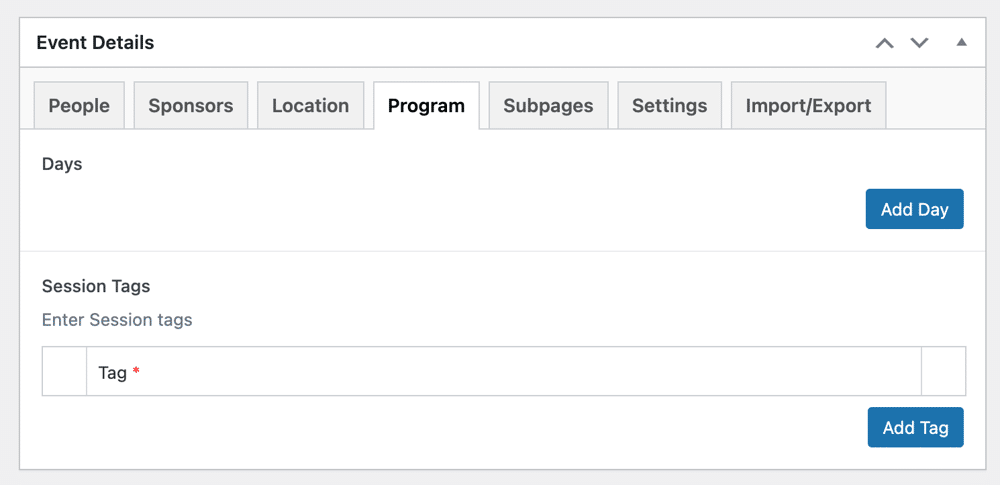
The Event Details’ Program tab
Session Tags #
To add a Session Tag, click the Add Tag button.
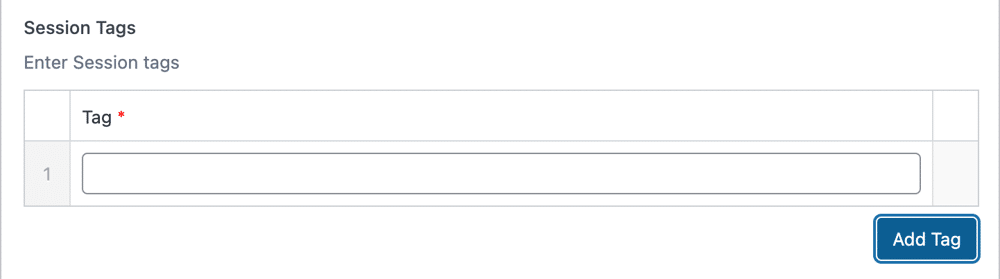
A Session Tag can have the following fields:
- Title (required)
Days #
To add a Day, click the Add Day button.
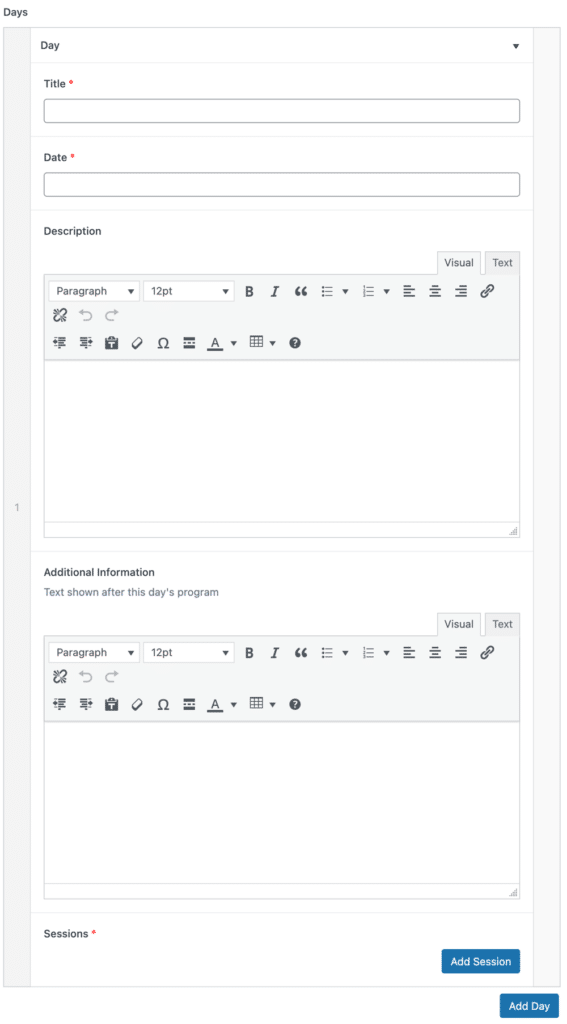
The Add Day form
A Day can have the following fields:
- Title (required)
- Date (required)
- Description
- Additional Information
- Sessions (see below)
Day > Sessions #
To add a Session, expand the Day you wish to add a Session to and click Add Session.
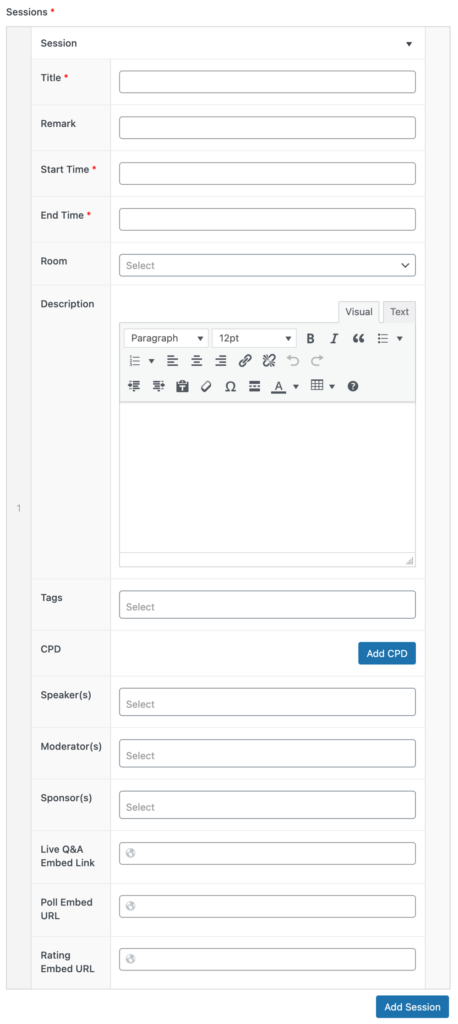
The Add Session form
A Session can have the following fields:
- Title (required)
- Remark
- Start Time (required)
- End Time (required)
- Room (options will be determined by the rooms added to the event in WordPress)
- Description
- Tags (session tag options will be determined by the Session Tags added to the event in WordPress)
- CPD
- Speaker(s) (options will be determined by the People added to this Event in WordPress)
- Moderator(s) (options will be determined by the People added to this Event in WordPress)
- Sponsor(s) (options will be determined by the Sponsors added to this Event in WordPress)
- Live Q&A Embed Link – depending on configuration, this may display in the App
- Poll Embed URL – depending on configuration, this may display in the App
- Rating Embed URL – depending on configuration, this may display in the App


