Events are generated in the CRM and when created and set as web published – will sync to the website. Some core event settings such as title, category, dates, and ticket prices are necessary to be set in the CRM before you begin.
There are two options when you create event page content.
- All event page content is created in CRM (Event title, Description, Speakers and Ticket types) which is output on one main event page.
- Agend – Event title, Description and ticket types are created in CRM and Conference builder tools are used to create additional pages of HTML content and a menu structure.
Below Example:
The presentation layer for events is created on the website using the Event and Conference builder.
This is where you craft the marketing and presentation of your event and supporting event landing pages.
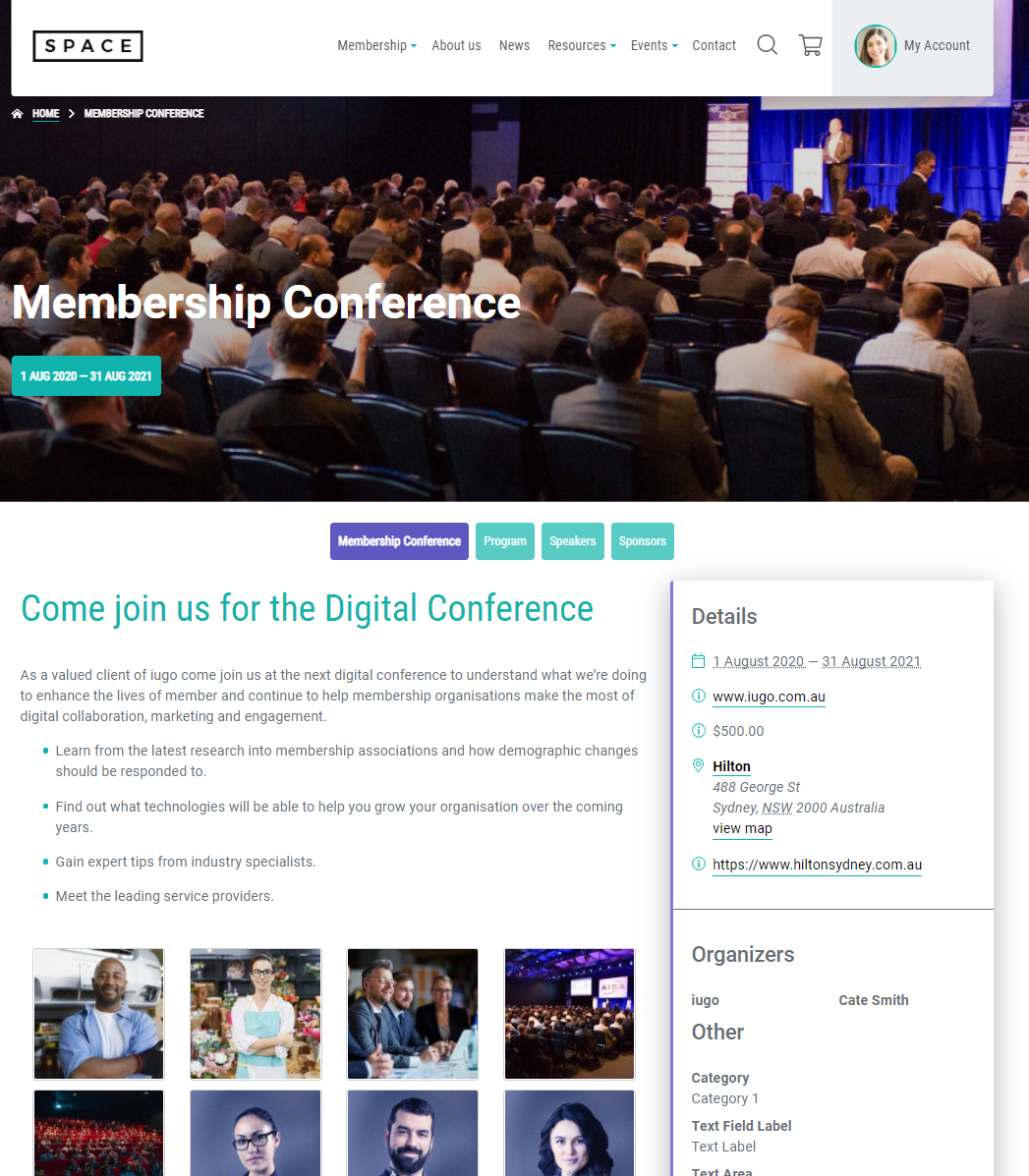 #
#
Agend Event Editing #
Once your event has been created in CRM and set to publish on the Web – the event information will sync to the website. Key information will pre-populate. check your CRM configuration to ensure both event dates are set and items are both published and promoted on the website when saved.
Event Categories:
Categories you define in CRM can control if an event is not shown in calendar views, or is excluded for other purposes such as offline only event sales via third party.
1 – Main page shown here can be created in the same ways as a regular web page. The title and feature image display above the page, and the event page content display in the main section
2- The menu shown is created using the conference builder tools – these are shown below the page settings.
3 – the details – organisation and ticket details on the right sync from CRM to populate most of the key data shown.
Editing Events / Marketing events #
- Navigate to the Event section on the Dashboard
The event page can be edited with either the standard editor, or the elementor editor on the main page. Conference builder pages, program and other pages are configured using the conference builder using the standard content controls. This is to ensure that the conference page and any layout is suitable for use with the ConferenceLink app – an optional addon to the agend events module.
- Edit the event and start to enter in the main details of the event.
The main page should sell the key benefits of the event
- Key background on why they should be interested
- List of what they will learn or achieve by attending the event
- Details of any drawcard presenter, guest or facilitator
- A call to action to get them to register.
Remember – you can create additional pages and not all content has to be on the first page – you only need to get people interested and drive them to find out more and register.
- Conference builder settings are below the main content section – depending on the type of event you may need to configure – webinar settings – program settings – CPD settings.
#
Typical settings #
Quickstart for editing an event and getting it ready for publication
- Simple event
- Use the main page content to provide the key details of the event and hooks to get people interested and encourage them to buy a ticket.
- Conference Builder – Events
- Use the main page content to provide the key details of the event and hooks to get people interested and encourage them to buy a ticket.
- Use the Event Details Tab under the Event to extend your event with Speakers and Moderators, Sponsors, Locations such as rooms, as well as sub pages to help you sell the conference.
- Webinars
- Depending on your Agend webinar configuration – webinar details sync from CRM
- The Event Fields Tab under the event extends the event with webinar video details, the video ID and teaser content.
Note: this configuration must be set up before it can be used online and CPD hours for reporting can be processed.
- The Event Fields Tab under the event extends the event with webinar video details, the video ID and teaser content.
- Depending on your Agend webinar configuration – webinar details sync from CRM


