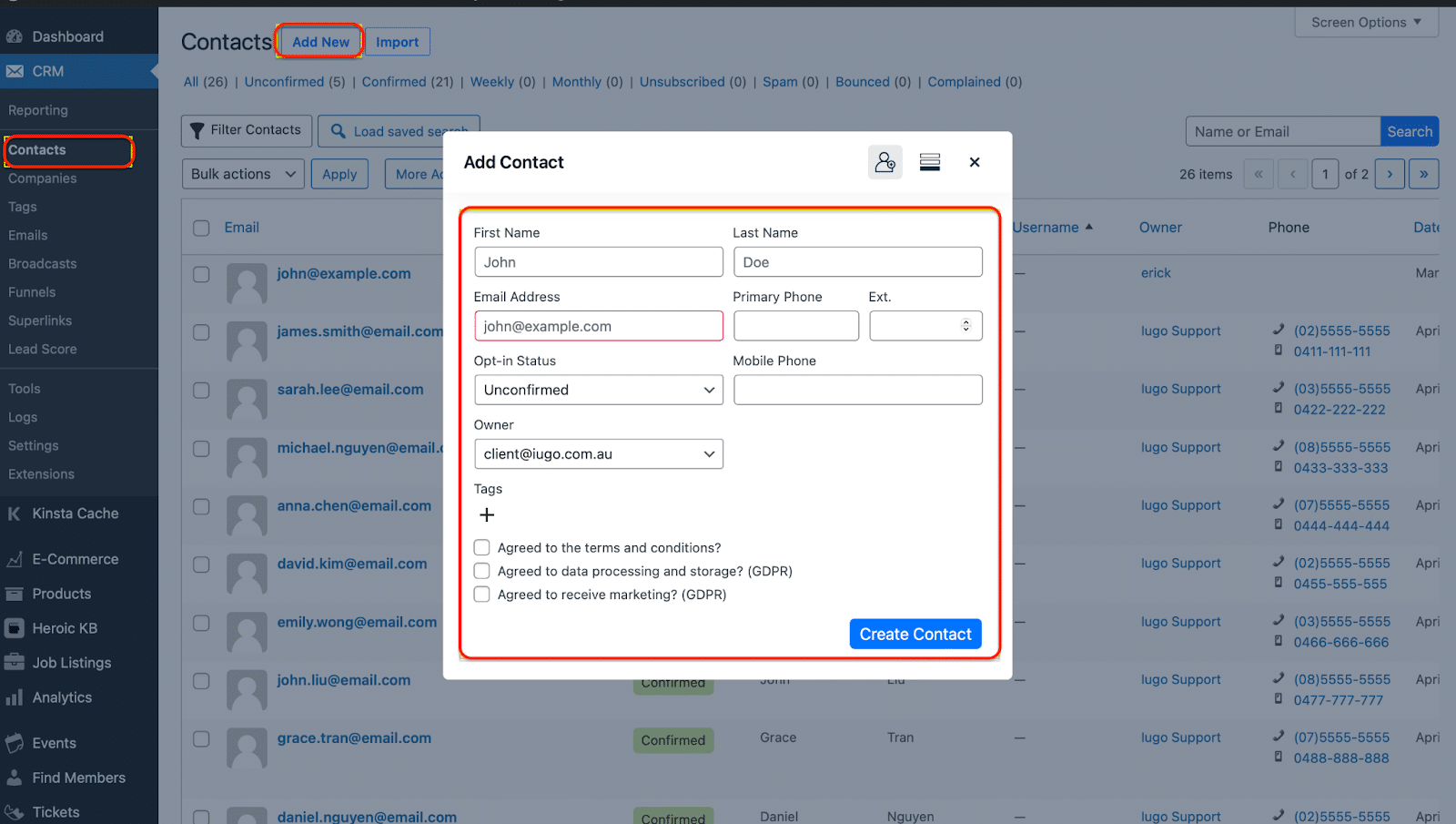(Watch a video with instructions)
- Log in to WordPress: Enter your admin username and password to log into your WordPress account. Once logged in, locate the navigation menu on the left side of the screen and click on the “CRM” tab. This will take you to the CRM Dashboard.
- Navigate to the “Contacts” section: Locate the navigation menu on the left-hand side of the screen and click on the “Contacts” tab. This will take you to the Contacts section.
- Click on “Add New Contact”: In the Contacts section, you’ll see a list of existing contacts if you have any. To create a new contact, on the top of your screen click on the “Add New Contact” button.
- Assign Tags: Tags are a way to categorise and segment your contacts. If you want to assign specific tags to the contact, locate the “Tags” field or section on the form. You can enter existing tags or create new ones to assign to the contact. Tags help in organising contacts and targeting them for specific campaigns or communications.
- Save the Contact: Once you have entered all the necessary contact information and made any desired selections, click on the “Save” or “Create Contact” button to save the contact. The contact will now be created and added to your contact list in the CRM.