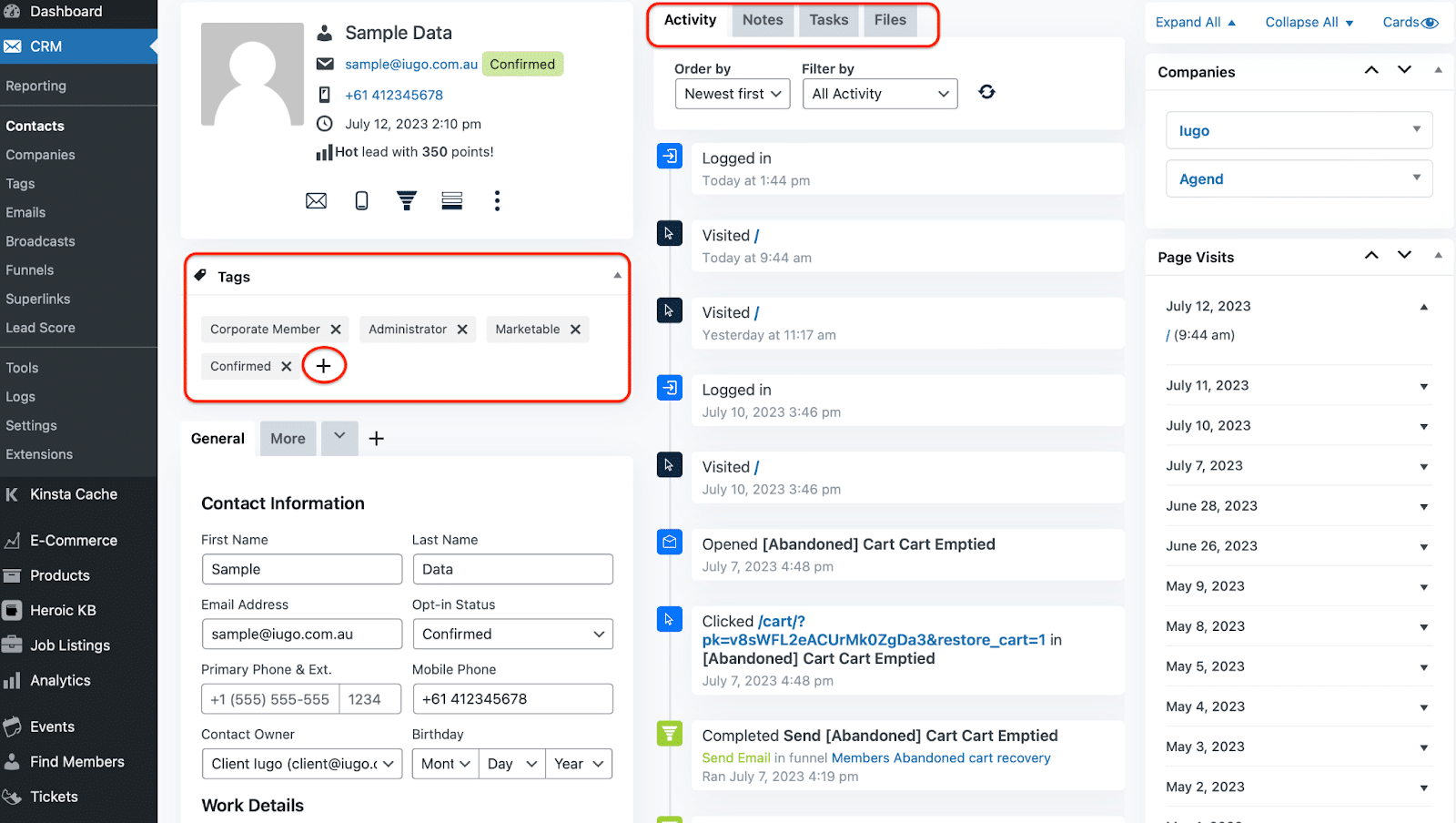- Navigate to the “Contacts” section: Locate the navigation menu on the left-hand side of the screen and click on the “Contacts” tab. This will take you to the Contacts section.
- Locate the Contact: In the Contacts section, you’ll see a list of existing contacts. Use the search bar or scroll through the list to locate the contact you want to view and manage. You can search by name, email, or any other contact field.
- Click on the Contact’s Name: Once you’ve located the contact, click on their name in the contact list. This will open their contact profile page, where you can view and manage their information and interactions.
- View Contact Interactions: The CRM records interactions and engagements with contacts. Scroll down on the contact profile page to view a history of their interactions, such as email opens, link clicks, form submissions, and more. This data helps you understand the contact’s engagement level.
- Edit Contact Information: To make changes or updates to the contact’s information, click on any field on the contact profile page. This will allow you to modify fields like name, email, phone number, or any custom fields your CRM is configured with. Make the necessary changes and save the updated information.
- Add Notes, Tasks and Files: To add contextual information, tasks, reminders and files about the contact, locate the “Notes | Tasks | Files” section on top of the profile page. Enter the relevant details or comments and save the note.
- Assign Tags: Tags help categorise and segment contacts based on specific characteristics or interests. To assign tags to the contact, locate the “Tags” section on the contact profile page. Click on the “Add Tag” to assign existing tags or create new ones. Assign relevant tags that help you organise and target contacts effectively.