Accessing CRM via the WordPress Dashboard
Step 1: Go to the WordPress Login Page #
Open your browser and navigate to your organisation’s WordPress admin login URL, usually:
https://yourorganisation.org/wp-admin

If unsure, check with your internal admin team or project lead for the correct link.
Step 2: Enter Your Credentials #
At the login screen:
- Username or Email Address → Use your assigned email address or system username.
- Password → Enter the password issued to you.
Click Log In to proceed.
Step 3: Access the CRM #
Once logged into the WordPress dashboard:
- Look for the CRM menu item in the left-hand sidebar.
- This gives you access to contacts, broadcasts, funnels, tags, reporting, and other CRM functions based on your user permissions.
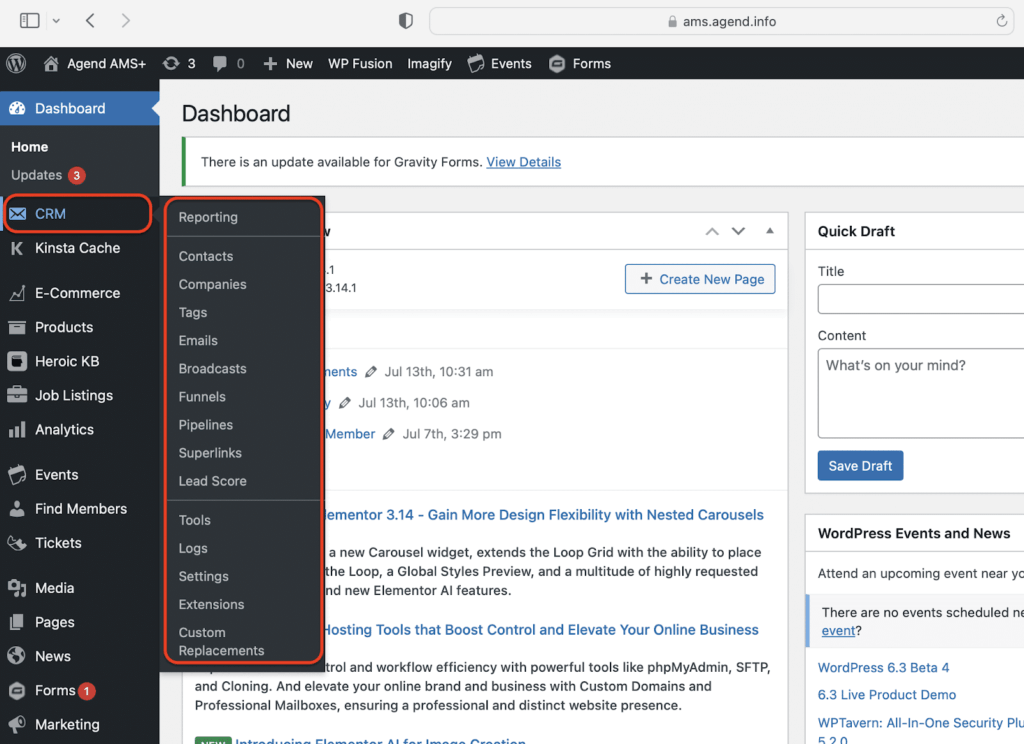
If you don’t see the CRM menu, you may not have the correct access role. Contact your admin.
Password Reset Instructions #
If you forget your password:
- Click Lost your password? on the login screen.
- Enter your username or email address.
- Check your inbox for the password reset link.
If the reset email doesn’t arrive within a few minutes, check your spam folder or contact the system administrator.
User Roles & Access #
User roles in WordPress (e.g. Administrator, CRM Manager, Editor) will control access to CRM features.
- Some users may only have access to view or update contact records.
- Others may be authorised to run broadcasts, edit funnels, or manage CRM settings.
Always log in using your individual account. Do not share credentials.
Security Reminders #
- Log out when you’re done, especially on shared devices.
- Use a strong password.
- Enable two-factor authentication if your site supports it.
Troubleshooting Access #
If you’re unable to log in or access CRM features:
- Confirm you’re using the correct login URL.
- Ensure your user role includes CRM access.
- Contact your CRM administrator or the Agend support team.


