Changing the Group Admin #
- In the Existing Contact field, search for the new admin using their first name, last name, or email address.
- If the user exists in the database, select them and complete any missing details in the empty fields.
- If the user does not exist:
- Exit the Existing Contact field.
- Manually enter the new admin’s details as prompted on the screen.
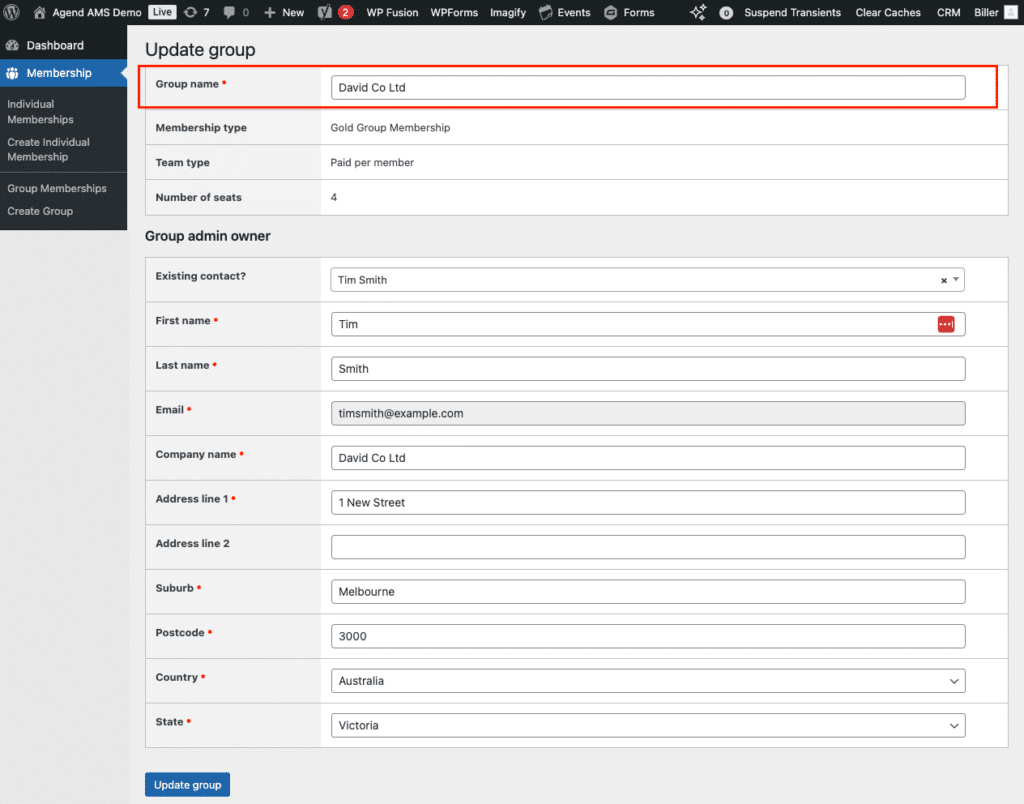
Saving the Changes #
Once you have made the necessary updates, click on Update Group to save the changes.


