Overview #
Superlinks are advanced tools used to perform actions on contact records based on their interaction with hyperlinks. When a contact clicks on a Superlink, specific actions, such as tagging or updating contact data, can be triggered automatically.
This feature is particularly useful for bridging automation gaps and tracking user engagement with specific links in email campaigns or website content.
Key Functions #
When a contact clicks a Superlink, the system can:
- Apply tags to their contact record
- Remove tags from their contact record
- Update metadata (e.g., custom fields or internal flags)
These actions are performed before redirecting the contact to a target URL.
Use Case Example #
A typical use case:
You send a broadcast email with a call-to-action button linking to an external event page. You want to tag everyone who clicks the link with “Engaged – Event CTA”.
Instead of using a standard link, you create a Superlink that adds the tag Engaged – Event CTA and redirects the contact to the event URL.
Creating a Superlink #
- Navigate to CRM Admin > Superlinks.
- Click [ Add New ].
- In the pop-up, enter a descriptive name (e.g., 2025 Conference Interest Link).
- Click [ Create link ].
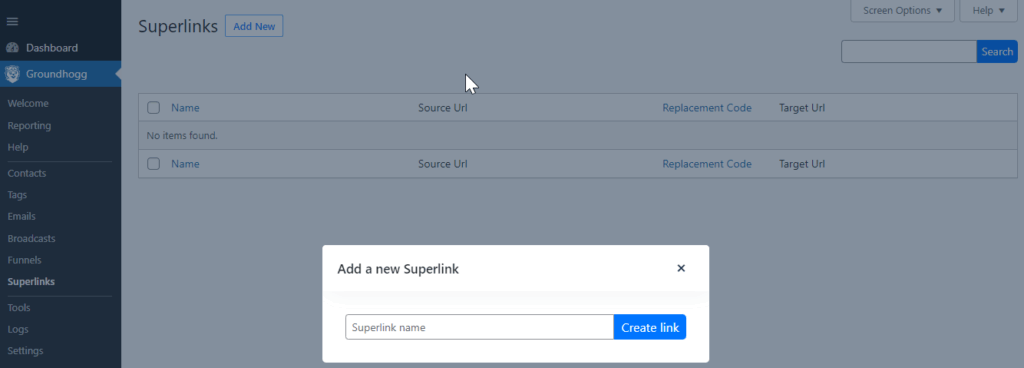
You will then configure the Superlink by:
- Setting the target URL (where the contact should land after clicking)
- Choosing which tags to apply or remove
- Optionally updating meta fields

Note: All tags used must already exist in the CRM.
Editing a Superlink #
To edit an existing Superlink:
- Search for the link name under CRM Admin > Superlinks.
- Click the name or select Edit.
- Adjust the settings as needed (target URL, tags, metadata).
- Click [ Save Changes ].
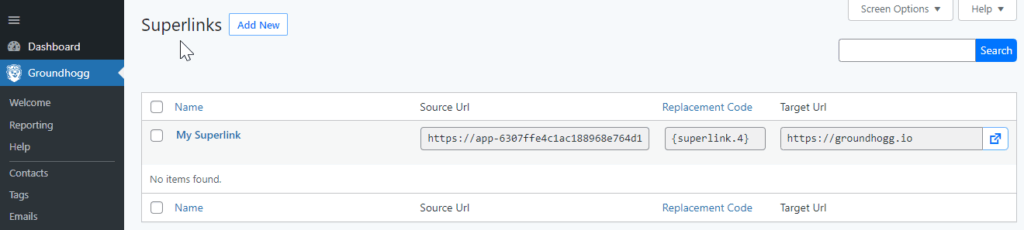
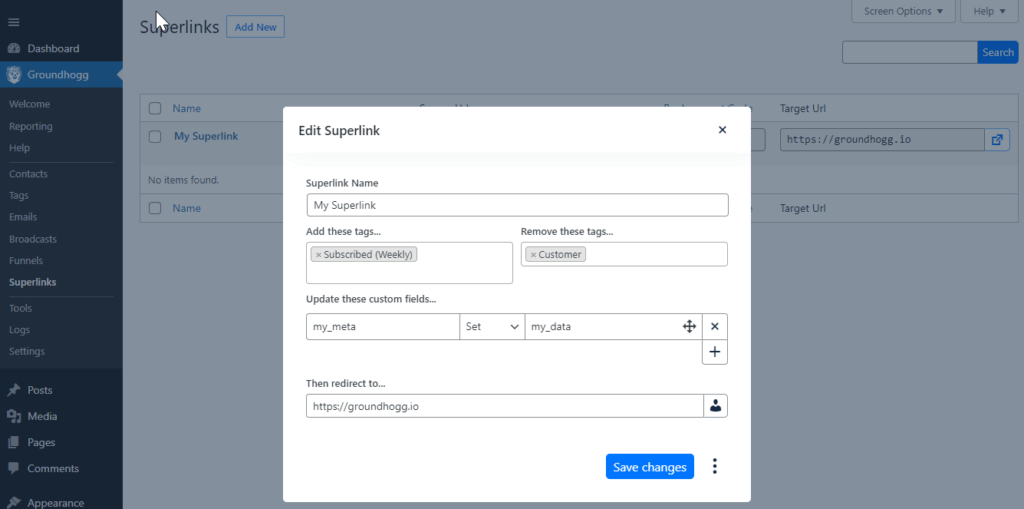
Duplicating a Superlink #
To quickly replicate a Superlink:
- Go to CRM Admin > Superlinks
- Click on the Superlink you wish to copy
- Click the vertical ellipsis ⋮ next to the Save Changes button
- Select Duplicate
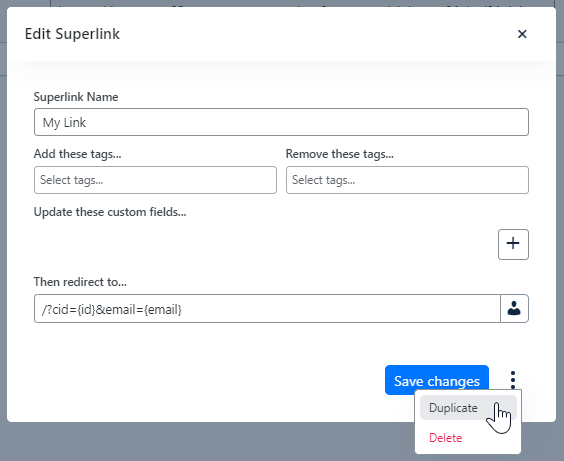
This creates a new Superlink with the same settings, which you can edit independently.
Embedding Superlinks #
Superlinks can be embedded in various locations, including:
- Email broadcasts
- Email sequences in funnels
- Website pages and posts
- Online course lessons
- Any location that accepts hyperlinks
To embed:
- Copy the Source URL and use it as a regular hyperlink
- Or, use the Replacement Code if inserting the link in a templated area that supports shortcodes or dynamic fields
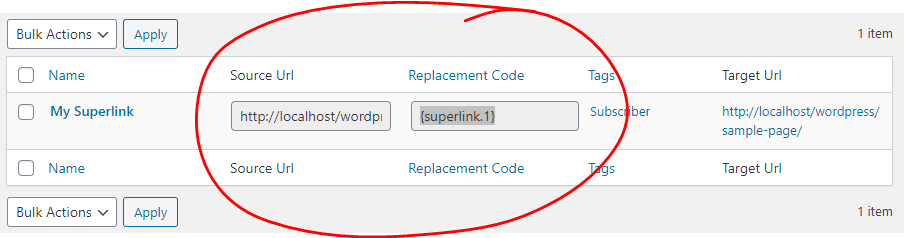
There is no functional difference between using the Source URL and the Replacement Code—they both point to the same destination.
Testing Superlinks #
Important:
To ensure accurate tracking and functionality when testing Superlinks:
- Use incognito/private browsing mode
- Send the email containing the Superlink from the actual contact record, or
- Add the contact to a funnel and let the email send through automation
Avoid:
Using the “Send test email” feature in the email editor it does not generate the tracking context needed for Superlink functionality.
Best Practices #
- Use descriptive names for all Superlinks (include date or campaign name if relevant)
- Test every Superlink before going live
- Ensure tags used are pre-created and reviewed for consistency
- Avoid using Superlinks for highly sensitive actions (e.g., unsubscribes), unless required and tested
- Monitor tag activity via contact records to verify behaviour


