Overview #
The Booking Calendar extension within the Agend AMS CRM enables staff, teams, or members to manage and accept appointment bookings directly via your association’s website. It is a practical tool designed to streamline member engagement, eliminate manual scheduling, and support one-on-one or group appointments.
It integrates with external calendar systems and video conferencing tools and can trigger CRM automation workflows based on bookings.
Key Use Cases for Membership Organisations #
- Membership Onboarding: Schedule introductory calls with new members.
- Renewal Support: Provide members with one-on-one assistance during renewal campaigns.
- Event Preparation: Coordinate speaker or exhibitor briefings via scheduled appointments.
- Committee & Working Group Coordination: Enable members to book meeting slots with coordinators.
- Professional Consultations: Bookings for mentoring, standards reviews, or regulatory consultations.
Core Terminology #
| Term | Description |
|---|---|
| Calendar | A schedulable calendar linked to an individual user or team. Can be embedded on any page of your website. |
| Appointment Type | A pre-defined meeting duration and label (e.g. “30-minute Renewal Assistance”). |
| Availability Settings | Configured days, times, and duration blocks when users are available for bookings. |
| Form Fields | Information collected from the contact during booking (e.g. name, email, purpose of meeting). |
| Manual Booking | Administrators can directly add bookings via the backend and link them to contacts. |
| Appointment Record | Logged within the CRM and optionally synced with external calendar or meeting systems. |
| Calendar Sync | Syncs availability with your personal calendar to avoid double-booking. |
| Meeting Integration | Automatically creates a virtual meeting link when booking is confirmed. |
| CRM Automation | Actions triggered when an appointment is booked (e.g. applying a tag, sending follow-up email). |
Booking Flow (User View) #
All calendars follow a consistent 3-step booking flow:
- Select Date – The contact chooses from available dates.
- Select Time – The contact picks an available time slot.
- Submit Details – A form captures booking information.
Once submitted, a confirmation screen and optional email are provided, and the booking is recorded in the CRM.
Appointment Management (Administrator View) #
From the CRM admin dashboard, staff can:
- View all upcoming, past, or cancelled appointments
- Filter by calendar, date, or user
- Edit or cancel existing appointments
- Add manual bookings for a contact
- Export booking logs if needed
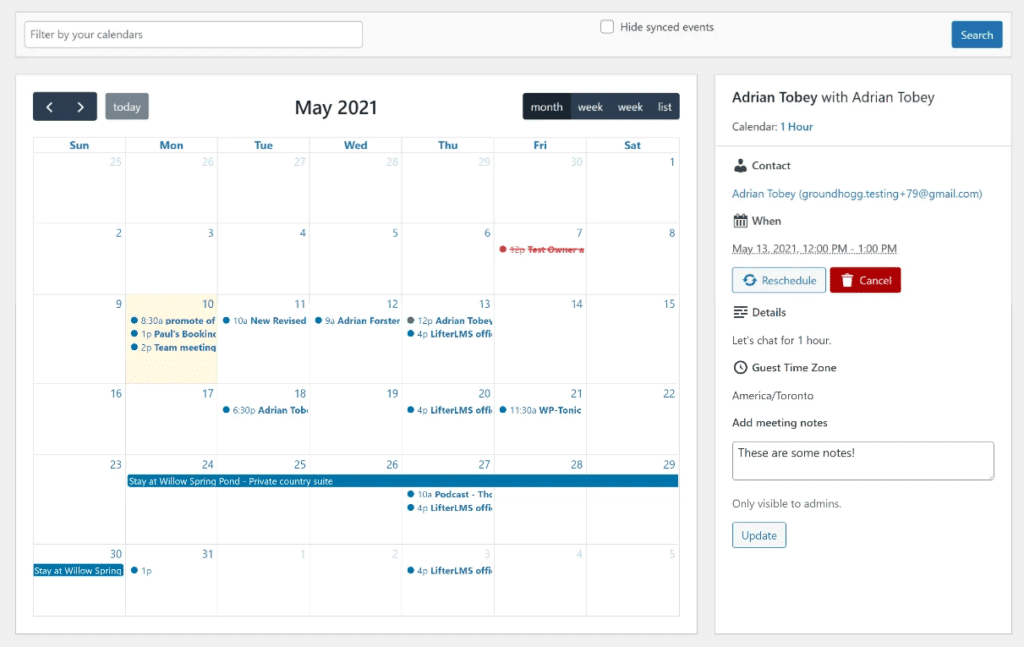
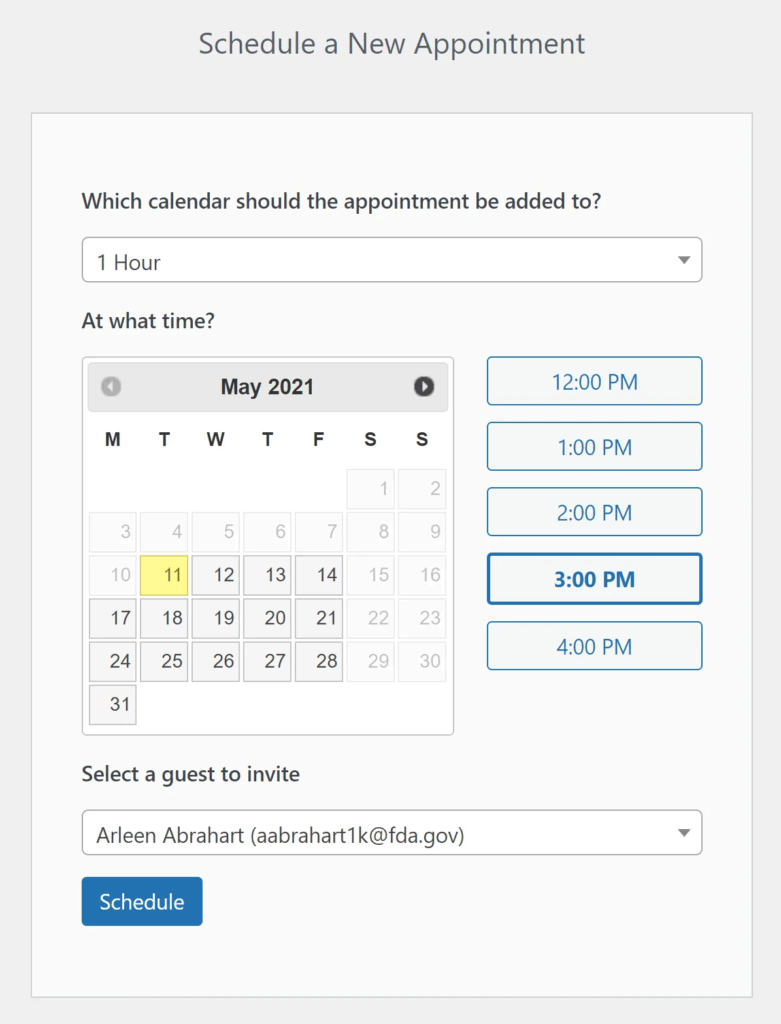
External Calendar Sync #
You may connect your personal or team calendar to sync availability:
- One-way sync: Bookings made via the website are pushed to your external calendar.
- Two-way sync: Events in your external calendar will block out availability in the Booking Calendar.
Availability is updated periodically and should be reviewed regularly.

Video Meeting Integration #
Where needed, the booking calendar can be connected to your preferred video conferencing platform:
- Automatically generates a virtual meeting link upon booking.
- Link is included in the CRM record and booking confirmation.
- Suitable for remote consultations, speaker briefings, or committee coordination.
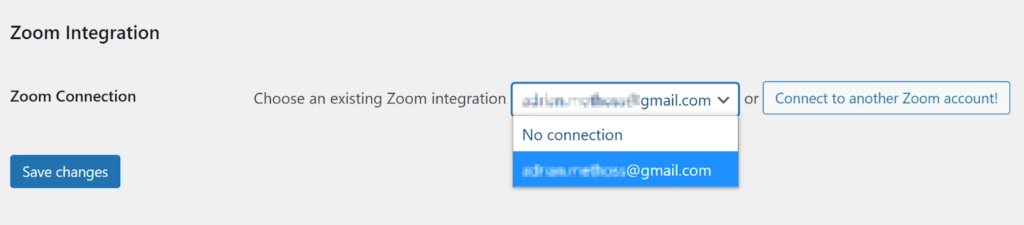
CRM Automation on Appointment #
Booking an appointment can be used as a trigger for automation. Example actions include:
- Apply Tag – Segment contacts by appointment type.
- Send Email – Confirmation, reminders, and follow-up communication.
- Update Contact – Add metadata or notes to contact records.
- Start Funnel – Launch onboarding or consultation workflows.
Automation settings should be tested and approved before use in live campaigns.
Embedding Calendars #
Calendars can be embedded on any website page using a shortcode or widget block. Common placements include:
- Member dashboard (for support or service bookings)
- Contact or support pages
- Renewal pages (to assist members needing help)
- Post-event follow-up pages (to offer one-on-one debriefs)
Best Practices #
- Configure buffer time between appointments to allow for preparation or overruns.
- Review availability regularly to ensure it’s aligned with operational hours.
- Use naming conventions for appointment types for reporting consistency.
- Ensure manual bookings are also logged within CRM for auditability.


