Overview #
This guide explains how to automatically apply a tag to a contact in the CRM module immediately after a user successfully renews a subscription. This process uses two key modules: the integration module (via WP Fusion to detect the event) and the CRM module (to perform the automation).
The process is broken down into three phases: configuration, building the automation, and testing.
Phase 1: Configure WP Fusion #
First, we must configure the integration module (via WP Fusion) to listen for the ‘renewal’ event and assign it a unique name that your CRM can understand.
1. From the WordPress dashboard, navigate to Settings > WP Fusion.
2. Select the Event Tracking tab.
3. Locate the settings section for your Subscriptions Module.
4. Find the event trigger labeled Renewal Payment Received. This specific event only fires after a payment is successfully processed.
5. In the corresponding text field, assign a unique, simple event name. This name is for internal use. We recommend using: `Renewal Payment Received`
6. Save your changes at the bottom of the page.
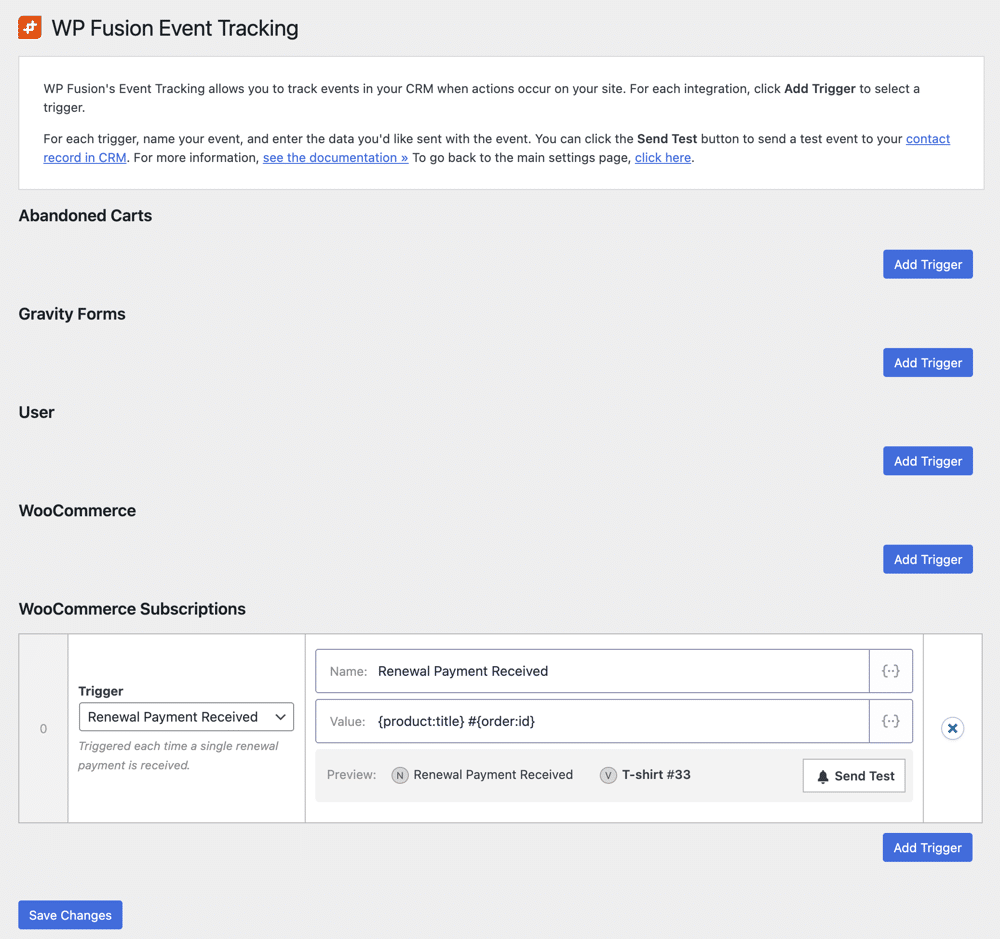
Phase 2: Build the Automation Funnel/Flow #
Next, we will build the automation (called a ‘Flow’) in the CRM module. This funnel will wait for the event we just configured and then apply a tag to the contact.
1. Navigate to Your CRM Module > Funnels and click Add New.
2. Select Start from Scratch.
3. Assign a clear and descriptive name, such as `Automation: Apply Tag on Subscription Renewal`.
A. Add the Starting Trigger
1. Click the + Add Step button to start the funnel.
2. Select the Triggers tab and choose the Custom Activity trigger. (Note: This trigger is part of the advanced features add-on).
3. Configure the trigger with the following exact settings:
• Activity Type: `wp_fusion`
• Event Name: `renewal_payment_received` (or the exact name you set in Phase 1).
4. Click Save.
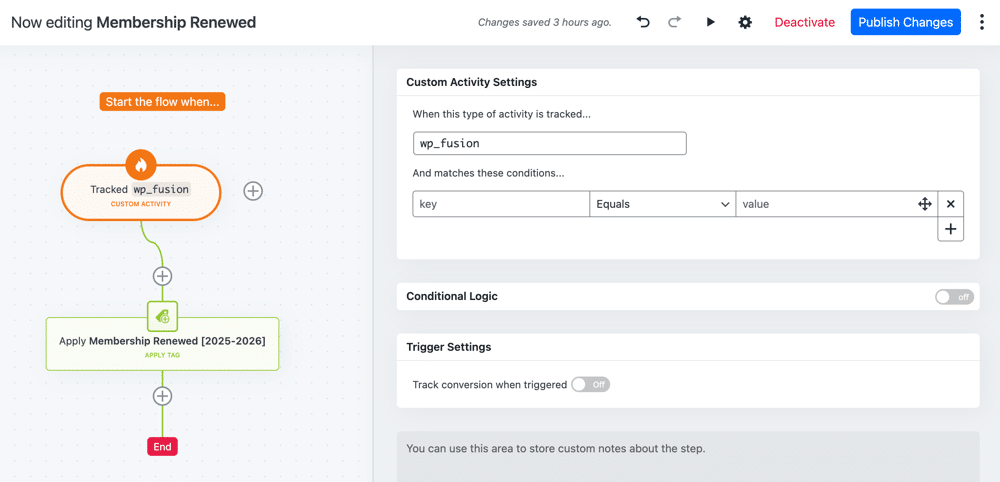
B. Add the Action
1. Click the + Add Step button directly below the trigger you just created.
2. Select the Actions tab and choose Apply Tag.
3. In the settings, type the name of the tag you wish to apply (e.g., `Member – Active Renewal`). If the tag doesn’t exist, you can create it right here.
4. Click Save.
C. Activate the Funnel
1. At the top of the funnel editor, toggle the status from Inactive to Active.
2. Click the final Publish Changes button for the funnel.
Phase 3: Test Your New Automation #
Always test the automation to ensure it is working as expected.
1. Navigate to Your E-commerce Module > Subscriptions.
2. Find an active subscription tied to a test contact. Click the subscription ID to open it.
3. Locate the Subscription actions meta box.
4. Select Process renewal from the dropdown menu and click the Update button. This will force the system to run a renewal.
How to Confirm It Worked
1. Navigate to Your CRM Module > Contacts.
2. Search for and open your test contact’s record.
3. Check for the Tag: You should see the new tag (e.g., `Customer – Active Renewal`) applied to the contact.
4. Check the Activity Feed: In the contact’s timeline, you should see a new log entry for the custom activity: `connector_event renewal_payment_received`.
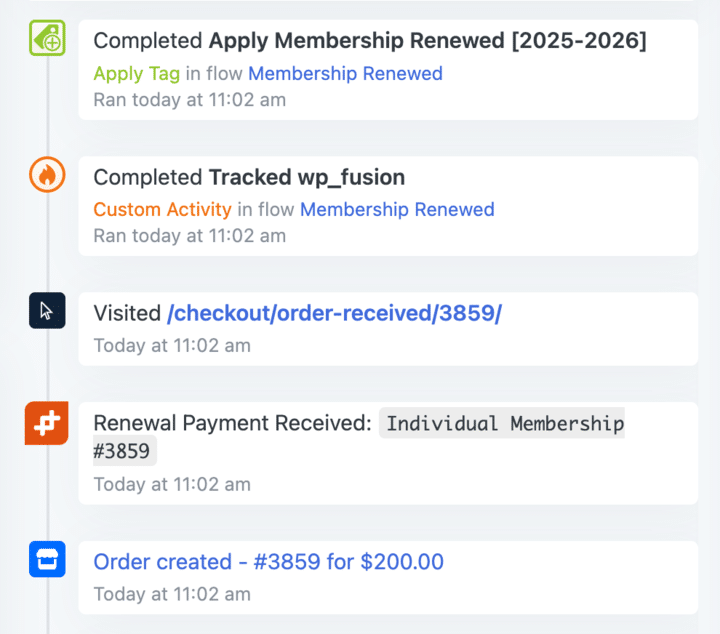
If both are present, your automation is set up successfully.


